To clear recent files in Photoshop temporarily:
- File>Open Recent
- Click Clear Recent File List
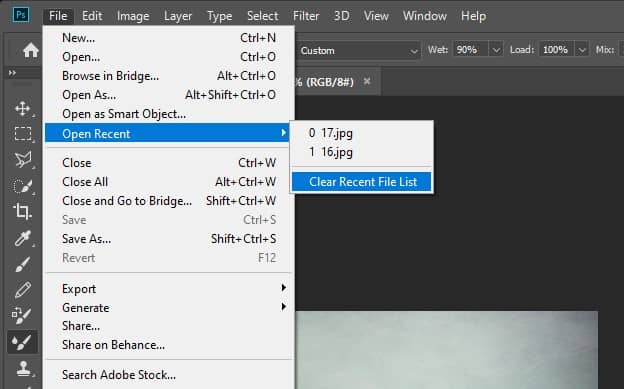
It’s that easy! The recent files are gone, but as time goes by and you start new documents, Photoshop will generate a new list. To stop this, keep reading.
How to remove recent files in Photoshop permanently
To remove recent files in Photoshop permanently:
- Go to Edit> Preferences> General
- In the dialog box, check “Disable the Home Screen” which will change the Start Workspace on Launch.
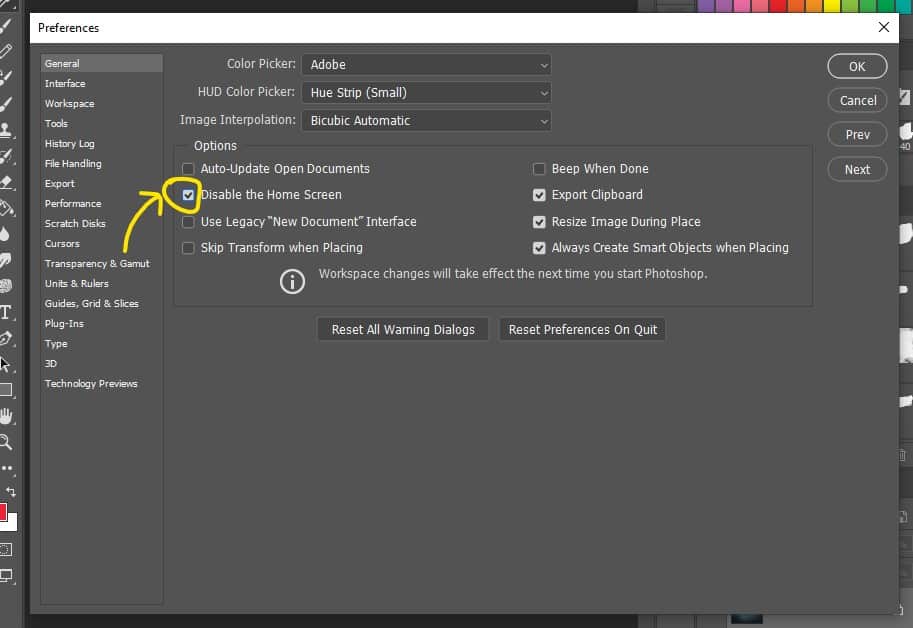
- Check “Use Legacy Document New Interface”. This will give you the old interface that older versions of Photoshop used.
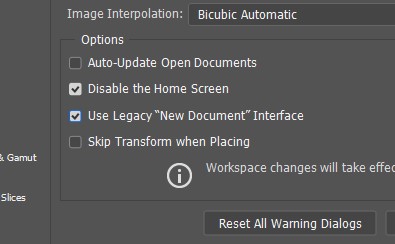
- Relaunch Photoshop CC and the changes will have taken effect. The Home page is gone and the traditional workspace is the first thing you see.
You can reverse the steps in this tutorial if you wish to bring back the Recent files list. You may have just needed to turn the feature off for a presentation or if you share your computer with others and you don’t want anyone messing with your files.
The first method above is a quick and easy way that clears and disables your recent files in the Adobe Photoshop Homepage but allows the list to regenerate afresh.
The second method removes the recent files and they won’t regenerate or appear on your launch interface when you start Photoshop. If you also use Adobe Illustrator and would like to learn how to clear or remove recent files, check out my article on the easiest way to do so: How to remove recent files in Illustrator CC.
You may also like to learn: How To Find and Add Pantone Colors in Photoshop
I hope you found this helpful! Any feedback or questions? You may reach me via the contact form on my About page. Good luck with your next project!
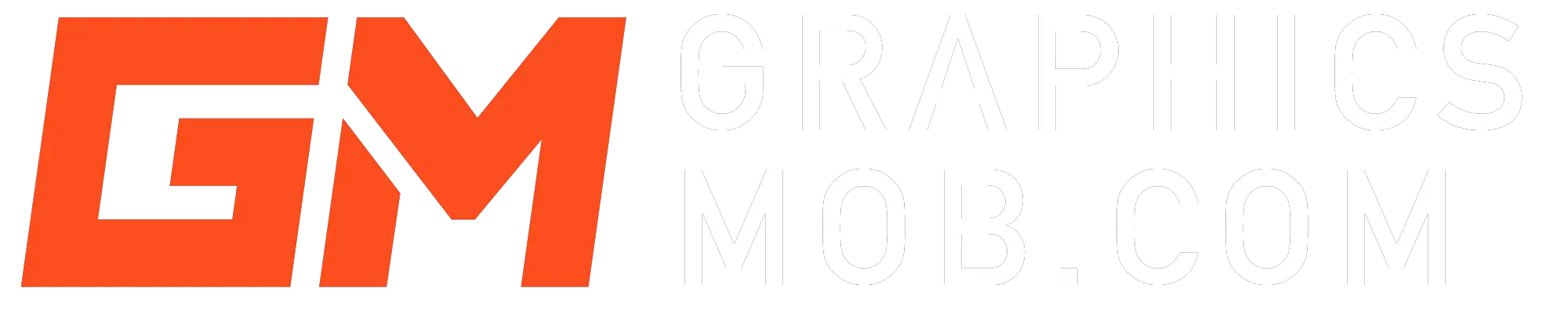
2 thoughts on “How to clear recent files in Photoshop CC”
Comments are closed.