In October of 2022, Adobe removed support for free Pantone colors across its Photoshop, InDesign, and Illustrator Creative Cloud applications. This means that PSD files that contained Pantone spot colors now display unwanted black in their place, forcing creatives who need access to the industry-standard color books to pay for a plugin subscription. This licensing dispute between Adobe and Pantone has resulted in Pantone Color Books being phased out of Adobe Creative Cloud apps, starting with updates to Illustrator, InDesign, and Photoshop released after 16 August 2022.
There are still options for those who want to continue using Pantone colors in their designs. After November 2022, only three Pantone Color Books will remain: Pantone + CMYK Coated, Pantone + CMYK Uncoated, and Pantone + Metallics Coated. To access all other Pantone Color Libraries, Creative Cloud users must purchase a $59.99 per year ($7.99 per month) Pantone Connect license and access the libraries through the generally unpopular Pantone Connect plug-in.
Workaround for Getting Pantone on Adobe
To access all other Pantone Color Libraries, Creative Cloud users must purchase a $59.99 per year ($7.99 per month) Pantone Connect license and access the libraries through the generally unpopular Pantone Connect plug-in. There is a workaround for getting Pantone colors on Photoshop’s Swatches panel. The process is as follows:
- Install the free version of the Pantone Connect plug-in.
- Make sure you have nothing selected in your layout.
- Search for the color you want to add to your swatches.
- In the Pantone Connect panel, click the name of the color, not the color square. This will make it appear as the current fill or stroke color in your document (if you had nothing selected).
- Right-click the color on the toolbar or Control panel and choose “Add to Swatches” or click the “New Swatch” button on the Swatches panel. This will create a new Lab color swatch.
- At this point, you can edit the new swatch to change the Color Type to Spot, and give it the correct name. This trick also works for spot colors that don’t exist in the outdated Pantone libraries currently installed with InDesign.
Another possible workaround is to back up or save the color books from any of the 2022 Adobe apps if they are still available (or older) and then load them into the new versions of the Adobe apps. You can find the color book files in the following file directory: /Applications/Adobe Photoshop CC 20XX/Presets/Color Books.
If you have a printed Pantone swatch book, you can also create a brand-new color swatch in the Adobe application and give it the same name or number as the printed swatch. However, you will have to guess at the ‘alternate color’ LAB values used for on-screen previewing.
How To Find and Add Pantone Colors in old versions of Photoshop
To find and add Pantone colors in Photoshop versions older than October 2022:
- Click the active color box in the Photoshop toolbar. This will open the color picker dialog box.
- Click “color libraries” in the dialog box.

- Click the drop-down and select the Pantone Color book your swatch is in e.g Pantone Solid Coated.

- Now quickly type the first few digits of the specific Pantone color you need. e.g to find Pantone 232 C, type in “232” and Photoshop will bring up the color. It’s important you type quickly so that Photoshop searches the digits as one number rather than single digits.
- You may also search for the color name. Type “y” to bring up all the yellow colors in the book.
- Once you’ve found your Pantone color, click ok.

- The color will now appear as your active color in the toolbar. You can now use it with your brushes, shapes, and other coloring tools.
Need to find Pantone colors in Illustrator? : How To Find a Specific Pantone Color in Adobe illustrator
How to save Pantone colors in Photoshop (older versions)
After following the steps above, you may need to save the colors you’ve used. To save your Pantone colors in Photoshop:
- Open the swatches panel by going to Window>Swatches.
- Click the active color box in the toolbar. It will open up the Pantone Color Library box if you had already picked a Pantone color following the steps above.
- Click “picker”. Don’t change the color at this point.
- Click “Add to Swatches”. Photoshop will ask you to name the swatch. You can type in the Pantone name, but Photoshop doesn’t automatically do this for proprietary reasons.
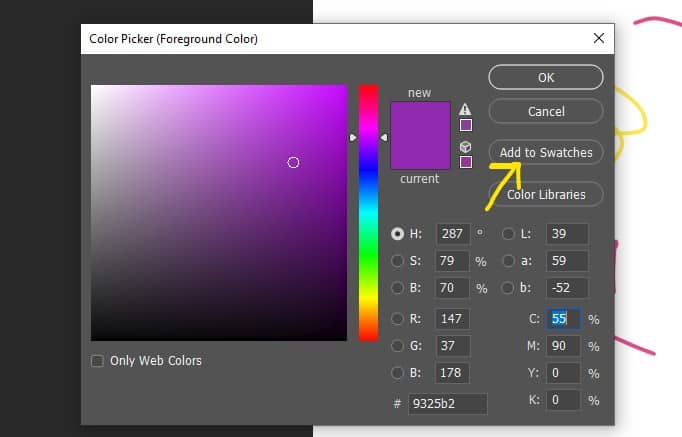
- Click “Ok” and the swatch will appear in your Swatches panel. You can save the swatches by clicking the options icon on the swatches panel and then “Save swatches”. Proceed to save them to your computer storage.
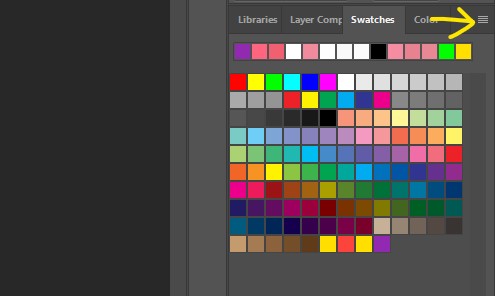
Alternatively, you can:
- Click the “Create new swatch of foreground color”. Make sure you had already found the Pantone color using the process at the start of this article, and the Pantone color was still the active color.

- Again, note that Photoshop does not automatically save the swatch with its Pantone name. so make sure you’ll remember the name you saved it with or manually type in its Pantone name.
How to convert CMYK to Pantone in Photoshop (older versions)
To convert a CMYK color to Pantone in Photoshop:
- Click the active color box in the toolbar. This will open up the color picker dialog box.
- Find your CMYK color or input the CMYK percentage values if the color wasn’t active already.
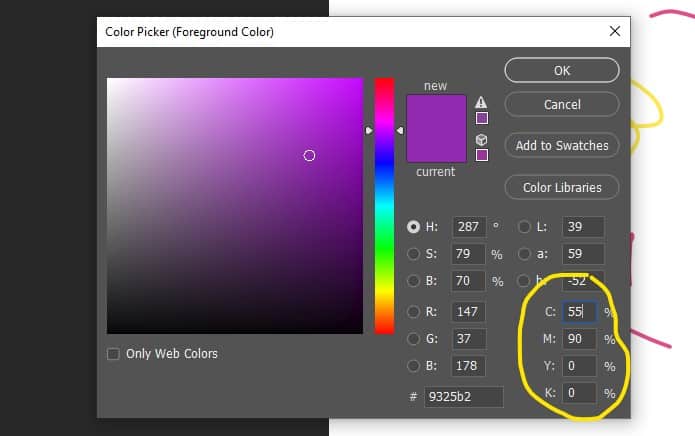
- Click “color libraries”.
- Select the Pantone color book in the drop-down e.g Pantone Solid Coated. Photoshop will find the closest Pantone color match of your CMYK color.
- Click “ok” and the color is now your active color ready for use.
How to convert RGB to Pantone in Photoshop (older versions)
This is similar to the process of converting CMYK to Pantone above. To convert RGB color to Pantone in Photoshop:
- Click the active color box in the toolbar. This will open up the color picker dialog box.
- Find your RGB color or input the RGB percentage values if the color wasn’t active already.
- Once you’ve found your color, click “color libraries”.
- Select the Pantone color book in the drop-down e.g Pantone Solid Coated. Photoshop will find the closest Pantone color match of your RGB color.
- Click “ok” and the color is now your active color ready for use.
Faqs
What are Pantone Colors
Pantone colors are standardized colors used in the printing industry for consistent color matching across different materials and mediums. These colors, also known as PMS (Pantone Matching System) colors, are identified by a unique number, such as PMS 647, and can be purchased as paint or ink in various forms, ensuring that the color will match across different printers and manufacturers worldwide.
Pantone colors are often used for printing a few specific colors, such as on a letterhead, as it can be expensive to print multiple colors. In contrast, CMYK colors are used for full-color printing on digital printers, such as flyers, and RGB colors are used for on-screen viewing.
Alternative Design Apps with Pantone Swatches
If you’re looking for alternatives to Adobe’s Creative Cloud apps, you can access the latest Pantone libraries in other design software such as CorelDraw, QuarkXPress, and the Serif Affinity suite. You don’t need Pantone Connect for any of these, though Pantone may decide otherwise in the future. Keep in mind that you will still need to purchase the Pantone Color Books if you want to use them in these programs.
What is the difference between Pantone TPX and TCX?
Pantone TPX is the Textile Paper Extended range while Pantone TCX is the Textile Cotton edition Extended range. They are both part of the Pantone Fashion + Home product line. TPX is suited for printing on paper whereas the TCX is used in fabric printing.
Is Graphic Design a Dying Career?
What does Pantone TPG mean?
Pantone TPG stands for Textile Paper Green. It is the greener range of Pantone colors that replaces the Pantone Fashion Home + Interiors TPX product line. The new TPG range was created to be more eco-friendly by utilizing sustainable manufacturing methods in color production and printing.
The Pantone Matching System is used by Graphic designers, illustrators, manufacturers, printers, product designers, fashion and interior designers, etc all over the world. It is a color language that simplifies the identification and use of colors in design projects. Pantone color libraries are available in the Adobe suite of programs as well as many other digital design programs. To find out more about Pantone, visit their official website. If you want to add newer updated Pantone colors to your Adobe programs, get the Pantone Connect extension.
You may also like to learn: How to clear recent files in Photoshop CC and How to add a hyperlink to a jpeg in photoshop.
Any questions or feedback on Pantone colors and their use in Adobe Photoshop? Reach me via the contact form on my About page. Thanks for the read!
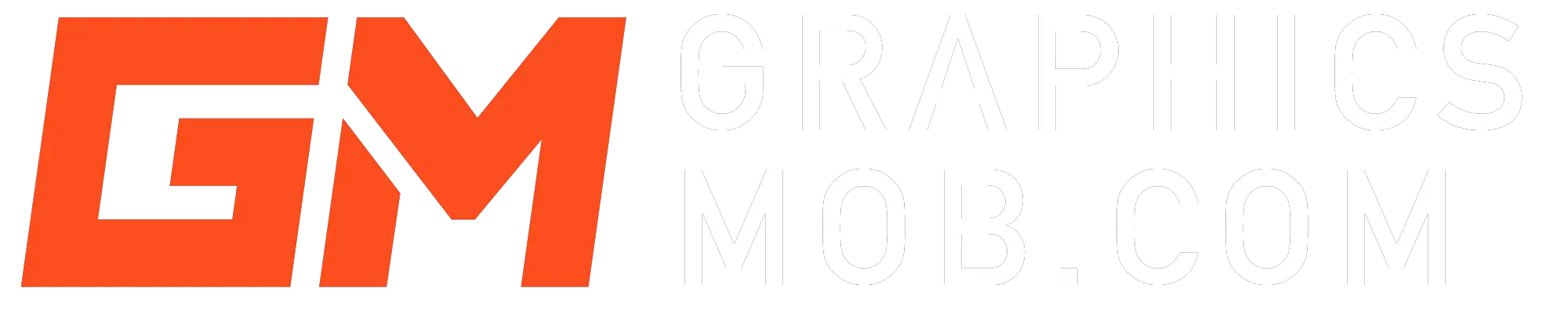
3 thoughts on “How To Get Pantone Colors in Photoshop and Workarounds”
Comments are closed.