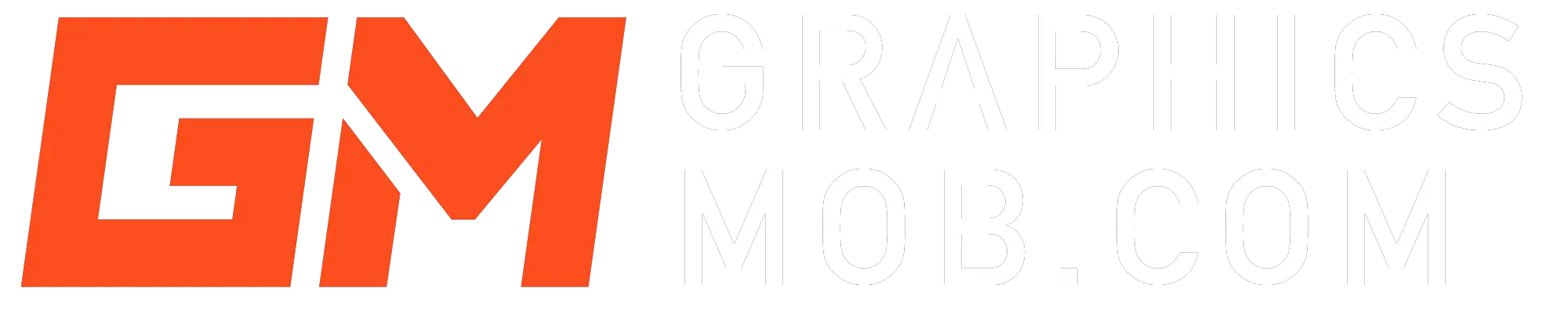Photoshop might not be running because it could be running in the background processes, you might have a corrupted Preferences file, Photoshop may need Admin clearance or you need to clean up your storage disks to free up space.
If your PSD file is not opening it could be due to OpenGL causing problems, Photoshop itself having some corrupt files, problems in the Launch Services Database, or your PSD file is corrupt. Go through the list of solutions below to find a fix for your problem.
Reasons why Photoshop is not launching and fixes
Photoshop is running in the background processes
If Photoshop is running in the background processes it won’t open when you click on the Photoshop icon. To make it work again simply open task manager and see if Photoshop is running here, right-click on the Photoshop icon and end task. Then launch Photoshop again. Photoshop should now open again as usual. You can also end other resource-heavy programs that are slowing down your computer.
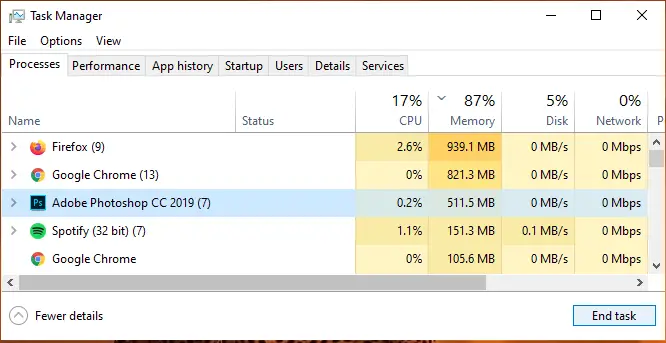
The Preferences file is corrupted
If the Preferences file gets corrupted you won’t be able to open Photoshop until the file is deleted. To delete the preferences click on the Photoshop icon and simultaneously press “Control+Alt+Delete” for Windows and “Command+Option+Shift” for Mac and you will get a prompt to delete your settings. Once the settings are deleted you should be able to open Photoshop successfully.
You need the Adobe Creative Cloud Cleaner Tool
The Creative Cloud Cleaner Tool is a solution for advanced users of Adobe programs for when common solutions such as uninstalling and reinstalling an app or using any of the above solutions are not working.
The CC Cleaner will get rid of old versions of Photoshop, remove corrupt files and clear out any host files which could be blocking Photoshop’s access to its servers. Before the Creative Cloud Cleaner is activated it’s best to take backups of all your data as it could be lost during the cleanup.
Photoshop needs Admin access to run
Sometimes with multiple accounts on one computer Photoshop may stop working on an account that’s not an Administrator one because it cannot access all the files needed to perform certain functions. If this happens, shut down Photoshop using the Task Manager and then right-click on it and select the option “Run as Administrator”.
You need to contact the Adobe team
If none of the solutions given above work then you should contact Adobe through their forums. Their team will get back to you and ask you to let them remotely control your computer so that their experts can delve into the computer and Photoshop settings and resolve the issue. Many users have reported that although it took a few hours, in the end, all of their problems with Photoshop were resolved.
Making Pixel Art in Photoshop- Is It Good?
Reasons why psd file is not opening on Photoshop and how to fix it
Photoshop is not responding
If the PSD file is not opening then wait for a minute and try opening it again. If it still doesn’t open shut down Photoshop, restart it and then try again.
OpenGL is causing problems
OpenGL is an API that is necessary for communicating with the GPU but sometimes it can also cause problems when opening PSD files.
To solve the issue go to “Edit” and select “Preferences” and then click on “Performances”. This will open up a new panel in which you should uncheck the option “Enable OpenGL Display”. Click OK and then quit Photoshop.
Once you restart Photoshop and have opened your PSD file you should enable OpenGL Display again otherwise there will be problems with other programs which require OpenGL.
Your PSD file is corrupt or damaged
This is highly likely to occur if your computer crashes while you were saving your file. There are two ways to get around a corrupt PSD file. The first method is to retrieve a previous version of your file while the second method is to retrieve a temporary version of the file which you can then save in PSD format. First, let’s cover the previous version method.
Go to File Explorer and right-click on the PSD file you want to open. In the right-click menu click on “Properties” and then on the tab “Previous versions”. Select the version you want to open and after opening it on Photoshop you can save it as a separate file. Because it’s a previous version it won’t have all of your latest edits but it’s better than starting from scratch all over again.
For the temporary file retrieval open File Explorer again and in the navigation bar type “%temp%” and click Enter. This will take you to the Temporary files folder. Look for the file you want to open. Keep in mind that it will be in a .TMP/.TEMP format. Open it up in Photoshop and use the “Save As” option to save it as a PSD file.
The Launch Services Database needs rebuilding (For MacOS only)
This is an Advanced solution and should be followed only if you have experience with fixing computer problems or can get someone more experienced to help you out. Be careful to follow the instructions exactly:
- Open the Terminal Application by going to Applications > Utilities > Terminal.
- Cut and Paste the following command in the inverted commas (don’t paste the commas into the Terminal”: “/System/Library/Frameworks/CoreServices.framework/Frameworks/LaunchServices.framework/Support/lsregister -kill -r domain local -domain system -domain user”
- Click “Return”, close the Terminal and Restart your computer before trying to open the PSD file again.
The GPU Driver may be corrupt or outdated
The driver for your Graphics card may be outdated or corrupt in which case you should uninstall it and install the most recent version. You could also let Windows install an embedded equivalent.
Conclusion
Photoshop may not be opening because it is running in the background processes, the preferences file is corrupted, it needs Admin access or because it needs an advanced fix using the Creative Cloud Cleanup tool. On the other hand, a PSD file may not be opening because Photoshop needs a reboot, OpenGL may be causing issues, you might have an outdated GPU driver or your PSD file may be corrupt.
If none of the solutions given in this article work, then you will need to contact the Adobe Team and give their experts clearance to remotely access your computer and figure out the issue.
Find out if Photoshop is compatible with your device.
I hope that you found a solution for your problem in the list above.