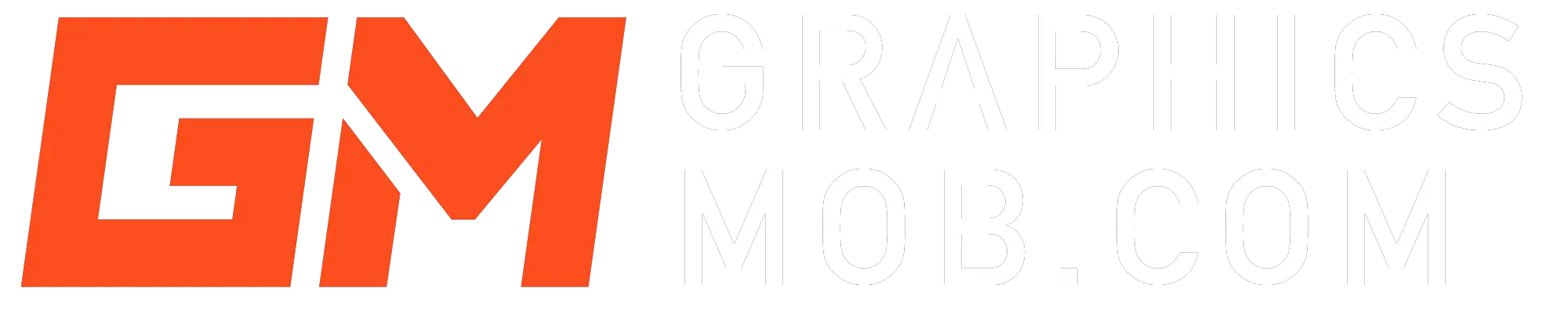The most common reason for color changes in photoshop is the color space you are working in. If your document or photo was taken digitally on the RGB color space and you open it in a photoshop document that is set to display in CMYK, the colors will appear desaturated and dull.
To fix this, you first need to understand the importance of the two color modes.
The difference between RGB and CMYK color modes
The RGB color mode is often used for monitors as it can create the full range of colors, (up to 16 million). On the other hand, CMYK is a printing press color model that uses four colors: cyan, magenta, yellow and key (black) which in combination create the different shades for printing application.
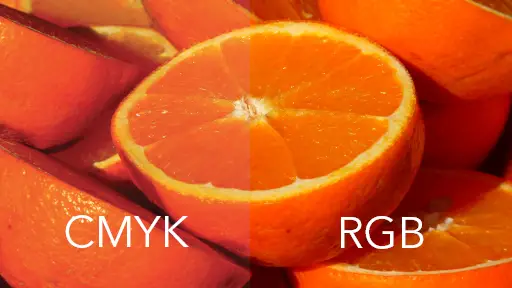
So if the intended use of your image is to display on screens, e.g you are creating an Instagram ad or photo, you may want to switch to the RGB color mode. If however you are creating a print ad, then choose CMYK. You can switch between the modes by going to the menu bar and selecting Image>mode>CMYK or RGB.
Inkjet printers print process RGB
On the contrary, most home-use (end-use) Inkjet printers are built to process RGB images as default rather than CMYK format. If you’ve designed your image in CMYK and your printer’s output looks off, try converting your image to RGB and printing it again. You may also check your printer’s handbook on printing in CMYK.
You will not lose any colors when converting an image from CMYK to RGB but if you export it back to CMYK, your colors will be desaturated. This is because RGB contains all the colors available in the CMYK color space.
When you open your images in CMYK mode photoshop will frequently change your colors to desaturate them before they ever get printed or displayed on screen. The CMYK mode shows you the shades of colors as they will appear on print. The colors that are visible in RGB but cannot be printed in CMYK are referred to as “out of Gamut”.
Photoshop printing colors wrong
Naturally, your screen is a source of pure light and will always display bright colors, while printed paper reflects light, and so colors will always appear a bit duller on print. To avoid these unexpected changes, it is best to work in CMYK mode in Photoshop from the beginning for your print projects, so you only work with colors that are in gamut (printable).
To use CMYK or the RGB when setting up a new document, go to FIle>New… and in the new document dialog, select your preferred color mode in the dropdown.
Why does Photoshop export a different color?
There are reasons why your Photoshop changes your colors when exporting
- You are exporting an RGB image as CMYK
- Photoshop converts your RGB image to sRGB.
- You are exporting as JPEG, which is lower in quality compared to PNG.
If you export an RGB document to CMYK, colors that are out of gamut will appear dull or desaturated. To make sure you are exporting as RGB, go to File>Export> Export As… choose your file format, preferably PNG if your image is for screen or web display. PNG only saves in the RGB color space.
There is a slight difference between sRGB and Adobe RGB. The sRGB color space is preferred over RGB as it exports colors to display more accurately on most screens and for printing in inkjet printers.
Colors change when saving as jpeg in photoshop
JPEG’s compression methods result in lower quality compared to PNG. PNG is a lossless file format. A lossy file format is a type of data compression that throws away some of the information in your image. The good thing about PNG files is that they give you the best quality and smallest size, without any tradeoffs between quality and compression. However, JPEGs can be exported as either RGB or CMYK while PNGs only occur in the RGB color space.
To export a JPEG in high-quality CMYK or RGB, first make sure your photoshop document is the color space you want to export in (Image>mode) then go to File>Save as…select JPEG as your format, click save and input quality as 12 (maximum) or use the slider. Then click ok. Your JPEG should be now be saved in CMYK.
You can also go to File>Export> Export As…, choose jpg as your format and make sure “convert to sRGB is unchecked.
sRGB vs Adobe RGB color spaces
The sRGB color space is a color space created by HP and Microsoft. The idea of a color space is to provide a model that describes the colors you can see on your output device (monitor, tv, etc). By creating different models for different output devices, fading and mixing can occur which is why it’s important to know what color space your image or document is being created in.
To export your documents in the sRGB color space, go to File>Export>Export As… choose your export format and check “convert to sRGB” under “Color Space”.
Conclusion
Photoshop will change your colors when you open, export, or print a document in a different color space than it was created for. The preferred color space for display on a monitor is RGB when creating images and CMYK when creating a print file.
Once you understand the difference between the two color modes, you should be able to avoid unexpected changes while opening and exporting your photoshop documents.
In summary, you need to set the color mode of your document correctly before doing anything else in Photoshop. Go to File>New…and select your preferred color mode or switch an already opened document by going to Image>mode and select your color mode.
Find out Why the Photography Plan Is Cheaper than Photoshop Only