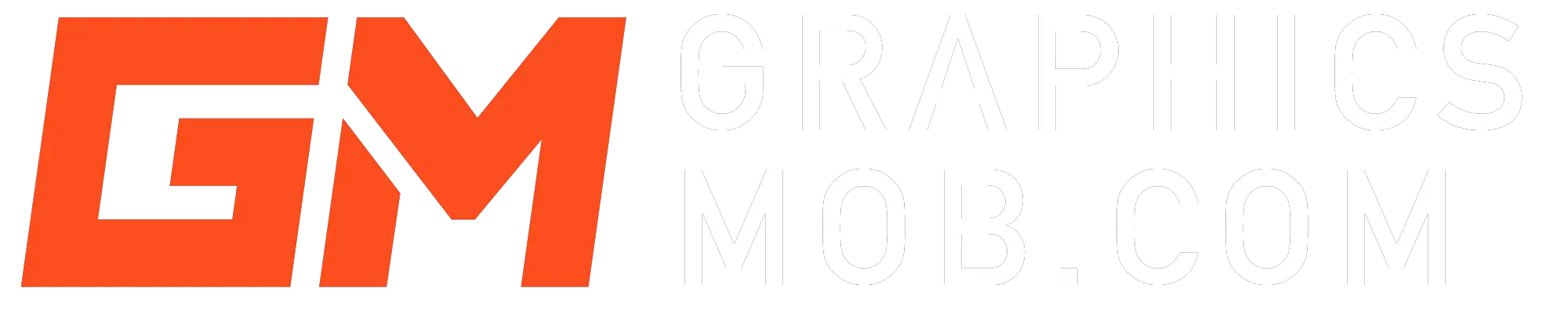Photoshop offers a range of options to open file formats. Graphics file formats are different in the way they represent data and the compression techniques. You can open various file formats without losing Photoshop features such as layers, effects, masks, etc.
However, in some cases where you cannot open a file since Photoshop does not directly support it, some files require plugins that you download to enable Photoshop to access the file formats.
Can Photoshop open SVG files?
Photoshop does not directly support Scalable Vector Graphics (SVG) unless you rasterize first since it is not highly suited to edit vector-based graphics. If you want to access a wide range of control features, then consider opening the SVG File in Adobe Illustrator. However, you can use Photoshop CC 2015 and later versions to open SVG file format, although not as a vector file.
How to open SVG files in Photoshop
To open an SVG file in Photoshop:
- Select the SVG file and open it with Photoshop
- From the Rasterize SVG Format menu, adjust image size, color mode, and the resolution
- Click Okay to open as a raster file.
- To retain files as vector paths, click on File and select Place Embedded or Place Linked.
- Select the SVG file in your computer location, and it will open as a Smart Object.
To edit SVG, either you convert to a raster file and edit in Photoshop, or if saved as a Smart Object, double click it to open in whatever vector editing program it was created in if installed in your computer. Inkscape program opens SVG formats by default, but in its absence, Illustrator takes over.
How to make SVG File in Photoshop
To create and save SVG files in Photoshop:
- Use lines, circles, rectangles, and the pen tool to draw vector paths for your design.
- Select File and choose Export As. Under the File Settings menu, select SVG format.
- Adjust the image and canvas size and click on Export.
- Name your File and save it on your computer.
Note: Photoshop is not a good software to make SVG files. Consider using vector graphic dedicated programs such as Illustrator or Inkscape for better results.
How to convert SVG to PNG in Photoshop
Since SVG is a vector graphic file, Photoshop will automatically convert to a raster image once you open or import. To save as PNG, go to File> Save As > PNG > Save. Alternatively, you can export by choosing File> Export As > PNG > Export. Give a name and save your PNG file on your computer.
How to open HEIC files with Photoshop,
To open HEIC/HEIF files in Photoshop:
- Download and install the HEIF Image Extensions directly from Microsoft (PC users).
- Click Get to download and install on your computer
- Once installed, restart Photoshop and import or open your HEIF/HEIC files
- For Mac users, click Edit and select Camera Raw in your preferences menu
- Click File Handling and select Automatically open all supported JPEGs and HEICs
- Select File and click Open and choose your file location, then click Open.
When you open HEIF/HEIC files into Photoshop, you may see either of the following messages: “Additional non Adobe software is needed to open .heic files, install the required software so Photoshop can open this file“ or “Could not open image .heic because Photoshop cannot recognize the file extension.”
Photoshop does not directly support High-Efficiency Image File (HEIF) format currently HEIC. However, Photoshop paid subscribers have HEIC formats support on Windows 10 and macOS High Sierra v10.13 or later.
If you use an older version of an operating system, you can convert HEIC files to other compatible formats using a HEIC Converter. For Microsoft users, the HEIF Image Extensions enables Windows 10 devices to read and write HEIF file formats with .heic or .heif.
How to open AI files in Photoshop
AI files are created in Illustrator, and you cannot open the vector files directly in Photoshop in their editable format. Photoshop treats them as ESP or PDF files and opens contents as pixel layers that do not resize well, and you will have to make adjustments. If you use Place Embedded or Linked, the AI file will open but will be retained as a vector Smart Object in Photoshop.
To open an AI file as a Smart Object, click on File and select Place Embedded or Place Linked. Select either pages or images depending on your file type and click Open
How to open a PDF file in Photoshop
To open PDF files in Photoshop:
- Click on File then Open and select your pdf file on your computer.
- Under the PDF dialog box, Choose Select, then click on the thumbnails to choose Pages or Images
- Shift-click to select more than one page or image, and the chosen items shall appear under the preview window.
- Type a name in the text box, and if you are importing many pages or images, they will open with the base name followed by a number.
- Also, you can import PDF data using the Place or Paste command and the drag-and-drop feature that saves the page or image on a separate layer as a Smart Object.
- Alternatively, use the Place or Paste command and the drag-and-drop feature that saves the page or image on a separate layer as a Smart Object.
PDF files are the best formats opened by Adobe Illustrator and Adobe Acrobat. However, you can open PDF files in Photoshop with little manipulation capabilities.
Is Photoshop PDF a Vector File? All You Need to Know
How to export/save as SVG in Photoshop
Scalable Vector Graphics (SVG) is an XML-based two-dimensional graphic format developed by World Wide Web Consortium (W3C) mainly for sharing graphics content on the internet. Photoshop CC 2015 and later versions allow you to export PNG, JPG, GIF, and SVG files.
To export to SVG, you first open the File in Photoshop and choose File> Export As > SVG > Save. However, Photoshop does not have an option to save as SVG and can only open SVG as a raster file.
How to open EPS files in Photoshop
Encapsulated PostScript (EPS) represents both vector and bitmap data and is supported by almost all graphic, illustration, and page-layout programs.
To open EPS files, go to File> Open, select the file you want to open, and click Open. Then, choose the desired dimensions, resolution, and mode and select Constrain Proportions to maintain the same height-to-width ratio.
You can minimize the jagged lines at the artwork edges by selecting Anti-aliased. Also, you can use Place by selecting File and choose Place from the application menu, locate the EPS file you want to import then click on Place. You can rasterize to allow full Photoshop editing capabilities by choosing Layer > Rasterize > Smart Object.
Can Photoshop open WebP page?
WebP is a Google-developed image file format with a smaller file size than JPG, PNG, and GIF. Photoshop cannot directly open WebP files, and you will encounter this error message: “Could not complete your request because Photoshop does not recognize this type of file.”
You can download the WebPShop plugin directly from Google or GitHub under an Apache 2.0 license. The downloaded plugin can be installed in the following location:
Windows: \Program Files\Common Files\Adobe\Plug-Ins\CC
macOS: /Library/Application Support/Adobe/Plug-Ins/CC
How to open WebP page in Photoshop
- Download the WebPShop plugin for your operating system.
- For Windows users, unzip the downloaded package and copy the ebPShop.8bi into the Photoshop file location
- For macOS users, unzip the downloaded package and copy the WebPShop.plugin file into the Photoshop file location
- Quit and then re-open your Photoshop and open your WebP files
How to open XCF in Photoshop
Photoshop does not support eXperimental Computing Facility (XCF) file types. You need Gimp image-editing program to open XCF files and convert them to PSD so that you can access them in Photoshop.
Open the image in the XCF Format in Gimp. Click on File and click Export As. Give a name to the file and select image format as PSD, then click on Export. The file can now be easily opened in Photoshop.
How to open TIFF File Format in Photoshop
Tagged-Image Format (TIFF, TIF) is a flexible bitmap image format supported by almost all paint, image editing, and page-layout applications. Photoshop saves and opens TIFF files just like other common files such as JPEG and PNG.
The TIFF file format is essential for a Photoshop user since it is an ideal format choice for print. To open TIFF in Photoshop, select File> Open, locate your TIFF file on your computer, and click Open. If you want to edit your TIFF file, choose Camera Raw in the Open dialog box and click Open.
Conclusion
Adobe Photoshop is improving daily to accommodate multiple file formats. Initially, Photoshop was nearly limited to raster files, but later versions can now open or save vector files with limited editing capabilities. It is crucial to have other programs such as Illustrator, a vector-based editor, as a Photoshop user. You require other unique programs that are compatible with file formats that Photoshop cannot open or save.