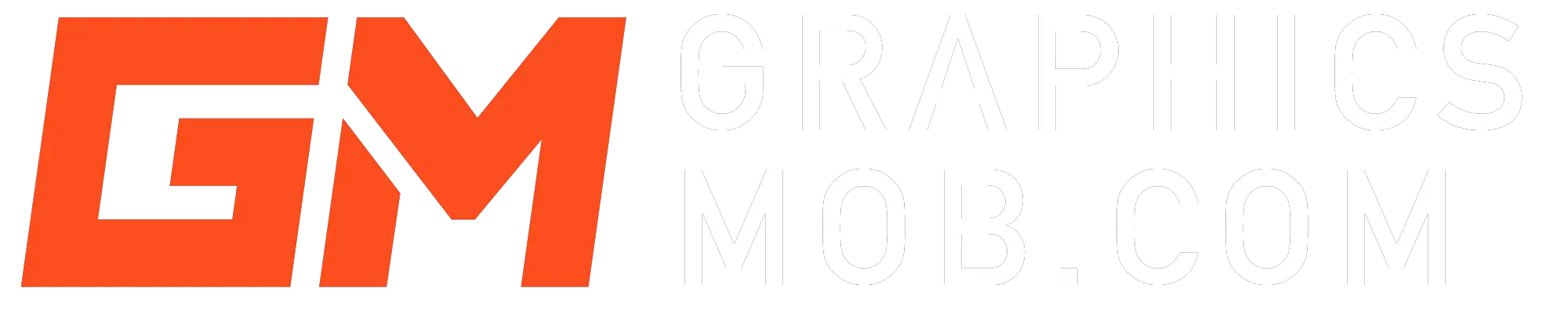You can remove the perspective grid in Illustrator through the following steps:
- Go to the View menu on the top of the application
- Click on Perspective Grid.
- Then select Hide Grid to get rid of the perspective grid.

You can turn it back on by going to View then selecting Perspective Grid and then Show Grid.
You can also click on the small x in the Plane Switching Widget. To access this feature, go to the Tools panel (Shift + P), select the Perspective Grid tool and then use it to click on the x in the widget.
In Illustrator, Perspective grid is vital in the creation of 3D images which use perspective to give a sense of scale and dimension. It allows you to create a 3D effect in your 2D artwork. The perspective tool can be manipulated to make objects seem like they are moving towards the viewer or away from them. It uses grids, vanishing points and horizon lines to provide depth and realism in your artwork. The Perspective Grid tool is found in the Tools panel.
When you select the Perspective Grid, a Plane Switching Widget appears. This widget can be used to select the active grid plane. In Illustrator it is the plane on which you draw an object to adjust to the observer’s viewpoint of that part of the scene.
Perspective tool Illustrator shortcut
The shortcut to use the perspective tool is Shift+P. The shortcut to hide or remove the perspective grid is Shift-Ctrl-I on PC and For Mac users, the shortcut is Command-Shift-I. This shortcut can be used to hide the visible grid.
How to move perspective grid in Illustrator.
You can move the perspective grid on an artboard or between different artboards in Illustrator. Follow these steps:
- Select the Perspective Grid Tool. Hover over the ground level widget (as shown) to either the left or right side of the ground plane.
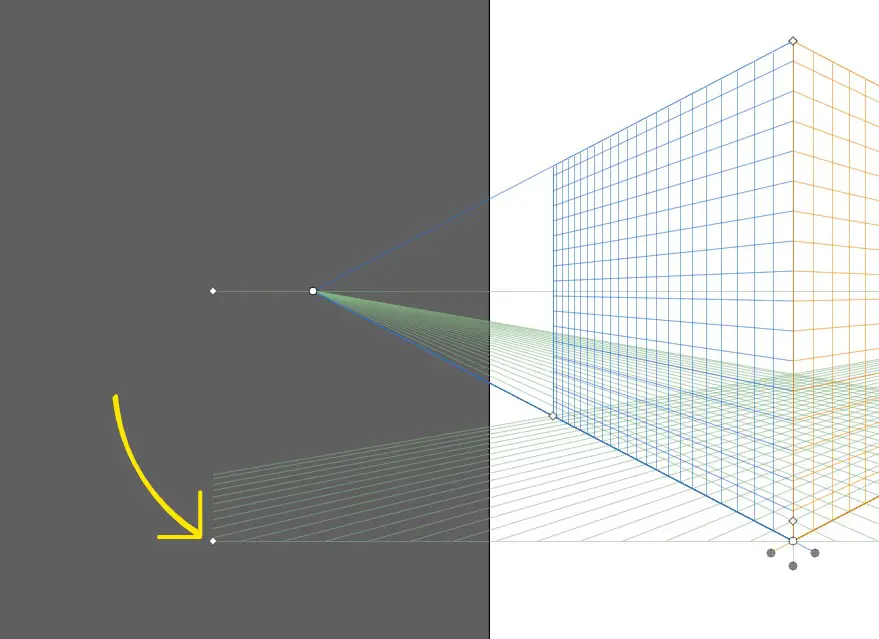
- Click and drag on one end of the Ground Level Line.
- You can then drag the grid onto another artboard.
It is important to ensure that you set guides to mark strategic points on your grid if you will be working on two artboards at the same time. This enables you to easily reset the grid to its original position.
How to reset the perspective tool in Illustrator.
You may find that you made an error in your Perspective Grid and you need to start over. It is possible to reset the perspective grid back to its default through the following steps:
- Go to View Menu
- Select Perspective Grid
- Click on Two Point Perspective
- Choose the 2P- Normal View option.
Conclusion
It is possible to hide the perspective grid by using the Shift-Ctrl-I keyboard shortcut on your PC or Command-Shift-I on your Mac.
Perspective grid is important in Illustrator because it helps the viewer perceive the depth and scale of the artwork. It is easily accessible on the Tools plane and you can manipulate it in different ways to get the effect you want on your artwork.