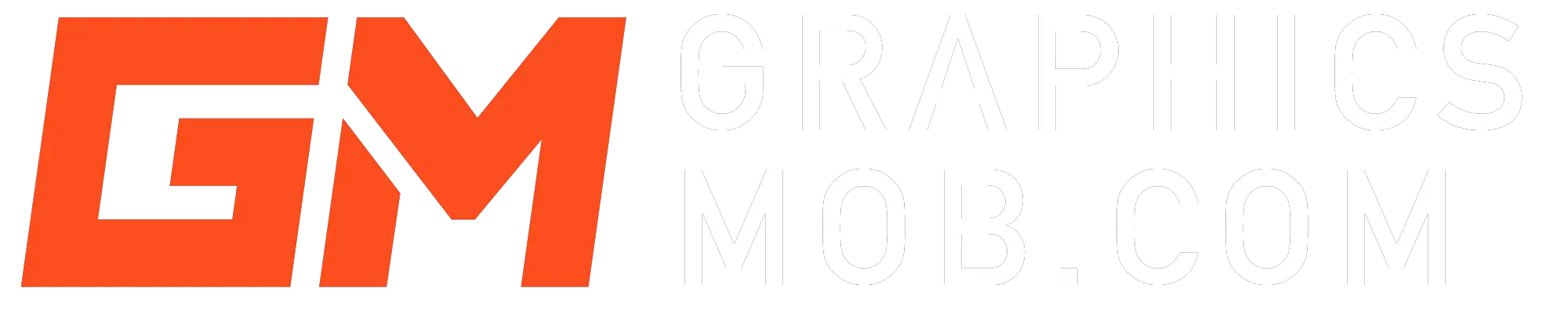Knowing how to edit the background of an image in Photoshop is an essential skill you need as a digital artist and photographer.
1. Separate foreground and background
The first step is the separation of the foreground and the background of the image you intend to edit. To do this
Select the foreground object. Click on the Quick Selection Tool from the toolbar or you can use the object selection tool if the subject is well defined.
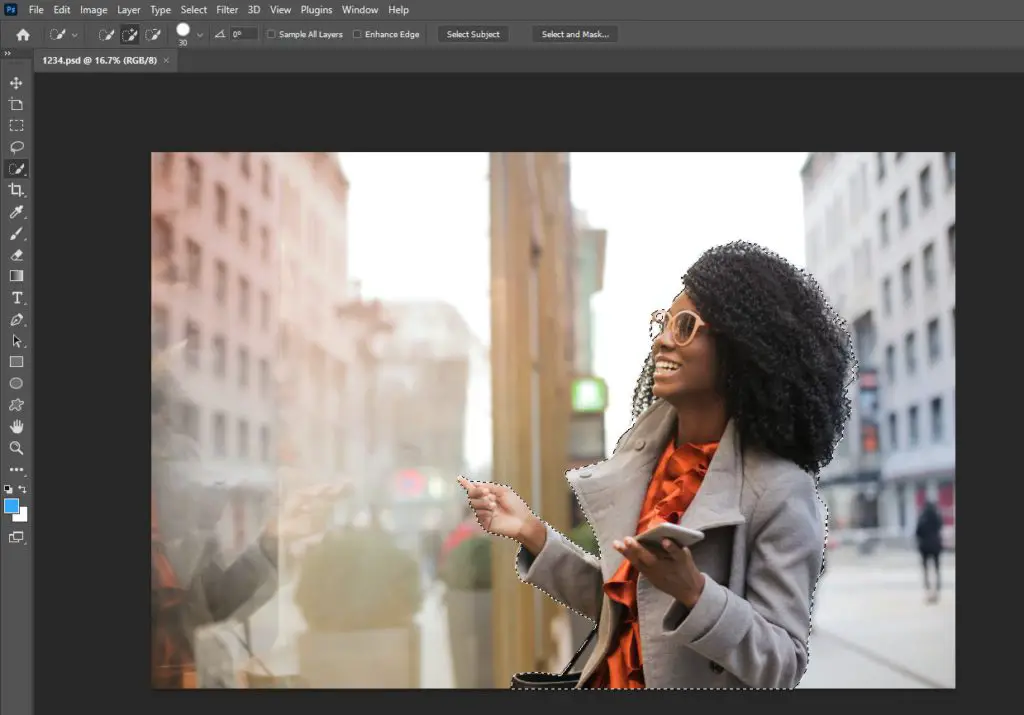
Click and drag inside the area of the image you intend to select. If you are using CC 2019 or higher, click on Select Subject.
2. Refine your selection
The next step is to refine your selection.
Using the “add to selection” brush, right-click on the canvas and reduce the brush size, and click on the areas to add to the selection.
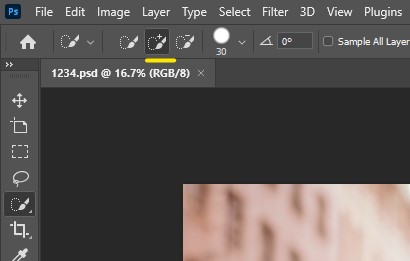
If you want to deselect an area, hold the “Alt” key and use the quick select brush. For Mac users hold down the “Option” key.
3. Select and mask
Next, choose select and mask. This converts the foreground to a mask.
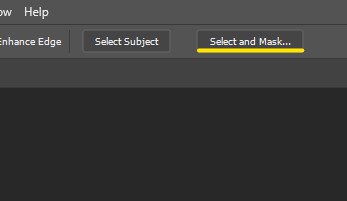
Change the Transparency settings to 100.
4. Refine edges
The next step involves fine-tuning the edges of the selection.
Zoom in to the image to enable you to check the areas that have been incorrectly selected or have rough edges.
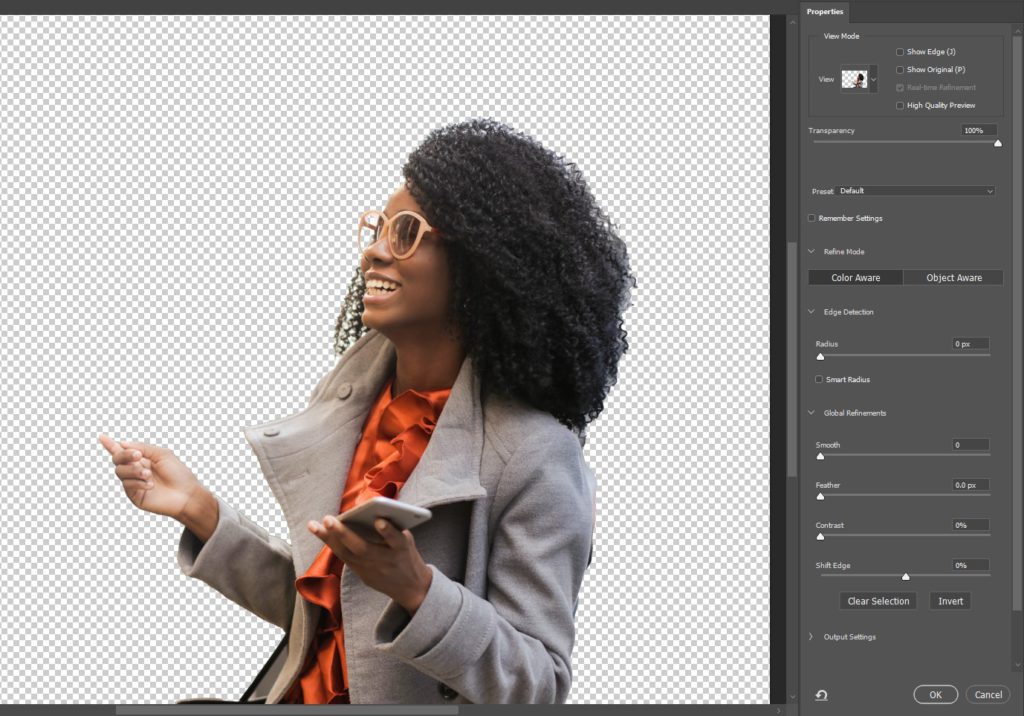
Turn on Show edges on the Properties tab.
Adjust the radius until you get a thin outline.

Smooth out the edges of your selection with the Brush Tool and paint in to add to the selection.
The Refine Edge tool will help make adjustments to any soft edges.
Under the Edge Detection panel, check Smart Radius. This allows Photoshop to distinguish between the soft and hard edges.
The refine brush can be used around the hair and other edges that require fine-tuning.
5. Decontaminate colors
Next, go to the Output settings on the right panel.
Select Decontaminate Colors
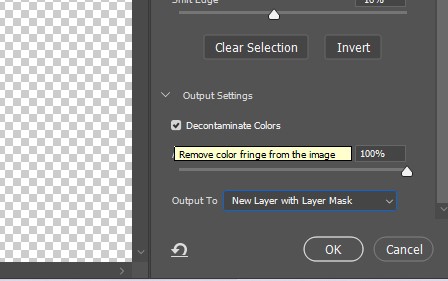
Choose New Layer with Layer Mask and click OK. A new layer will be added to your image.
6. Add your new background
The next step involves opening the image with the new background
Go to file>Place embedded and find your desired background image and click “Place”.
Adjust your image to fit the canvas by dragging the corners then click “enter” on your keyboard once you’re satisfied.
In the layers panel, click and drag your new background layer to sit below the masked foreground layer.
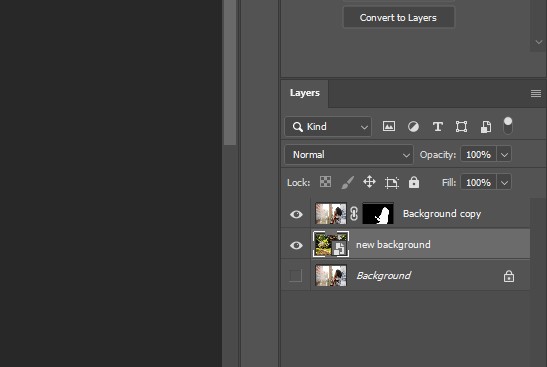
You can adjust the size of your cutout image using the Free Transform tool. Alternatively use the keyboard shortcuts “Command+T” for Mac or “Ctrl+T” for PCs.
Drag the corners and sides inside to make it smaller. Keep holding the “Shift” key to maintain your aspect ratio.
Use adjustment layers over the foreground to adjust it’s colors to match the background. You can use levels, curves, exposure and/or hue saturation. TO apply the adjustments to the foreground layer only, hold alt on your keyboard and click between the foreground layer and the adjustment layer.
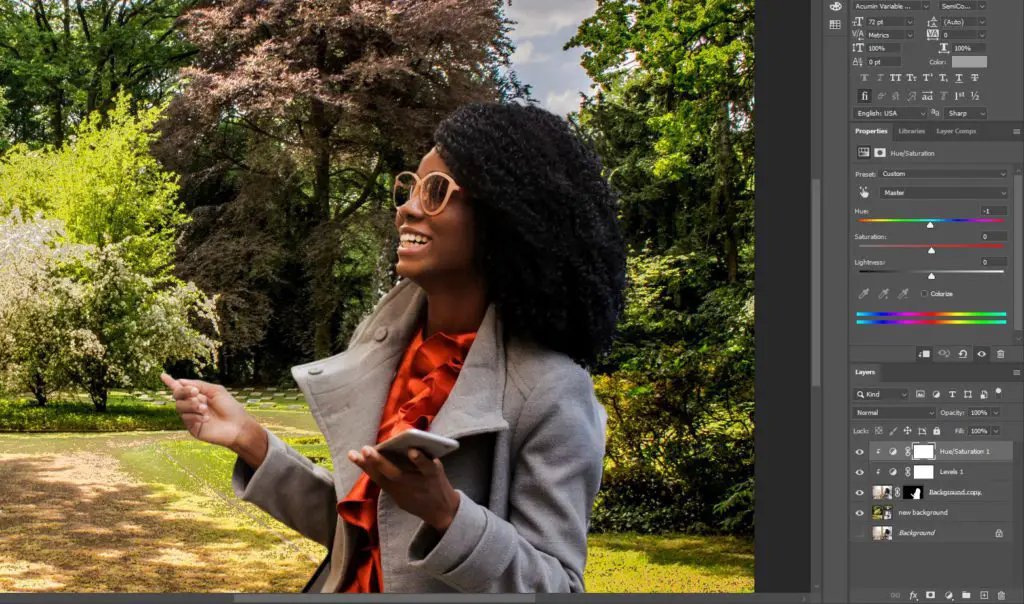
Once the foreground has blended well to the new background, save the new image as a PSD file to help preserve the layer information.
How to change the background of a photo in Photoshop online
Adobe Express editor allows you to edit your photos online. You can remove the background from your photos in a few seconds and add shapes, colors or graphics.
Select an image with clear edges, and upload it to Adobe Express to remove the background in an instant. Then download the image as a PNG file with a transparent background.
Adobe Express has a collection of background templates that you can use to transform your newly edited image.
Looking for How to make a quote picture in Photoshop?
Best Free Background Removers
Remove.ai
This is an artificial intelligence technology that can be applied to remove the background from images. It is available for free or paid subscription if you want to adjust higher resolution images. The free version works for images with 0.25 megapixels.
You can edit one image at a time, or download the Windows application which allows bulk removal of backgrounds. Further, their API can help speed up the background removal process.
Cutout.pro
This is a visual AI platform that is applicable for individual developers and businesses. You can use it on the web or download the application that allows the removal of backgrounds in batches.
They have a flexible payment plan, if you want to use it for large images. It has additional features such as transparent background and different background pictures and colors. The platform guarantees privacy and stability for users.
Wondershare PixCut
This online background remover lets you upload your image and let it remove your background automatically. It selects the object and transforms the background to transparent with smooth edges. You can also remove undesirable objects from your image or scale it without losing its quality.
You can customize it to match your needs and will come in handy as an add-on to Adobe Creative Cloud.
Fotor.com
This platform is simple and can change the background of your image to transparent or white depending on your needs. It has a photo editor that lets you try out different variations of your image. Additionally, you can make collages, add effects and text layers to your image.
It is free to use, but there are premium features that require a subscription. It costs $39.99 annually but has a flexible $8.99 monthly plan.
Remove.bg
It is a very popular solution for background removal. Remove.bg creates transparent backgrounds for images making them easier to edit. It takes less than 5 seconds to generate a transparent background for your photo.
Simply upload your image and let the tool do its work. You can use its API to increase the digital efficiency of your workflow. The free version is limited to 612*408 resolutions. The subscription packages are higher compared to other platforms.
InPixio
It is a practical method for removing backgrounds from images to be used for other purposes. InPixio has great precision and allows the user to export images at high resolution. It is freely available so you just need to get it and begin your work.
Once you get the transparent background, you can save it or adjust the highlighting for the best results. Its pricing for premium services is not available on the platform so you would have to contact the company for the information. This might be inconvenient for some users.
How to increase picture resolution without photoshop.
Summary
It is easy to edit the background of an image in Photoshop. The above step-by-step guide provides instructions on how to change the background of your image to your desired selection. You can take two unrelated images and blend them seamlessly.