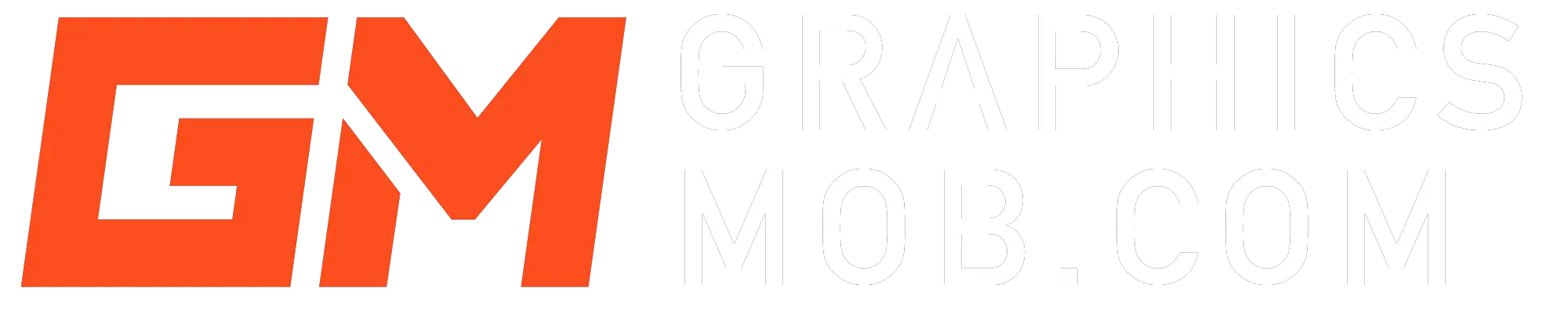Why is Photoshop running slow?
Your Photoshop may be running slow due to insufficient RAM, many programs running in the background, or your file is too large. Other causes may be your graphics card may be too slow or outdated, you have too many plugins installed or you may have a corrupted registry. Keep reading to find out in detail what your issue is and how to solve it and make Photoshop run faster.
1. Insufficient RAM
The most common cause for Photoshop running slow is the lack of sufficient RAM on the computer. When running Photoshop, it uses most of your available RAM to store and access temporary files as you edit. If you don’t have enough RAM, your computer will start to slow down or photoshop may crash.
Photoshop recommends a minimum of 8GB of RAM. While you may be able to run the program with 6GB or even 4GB of RAM, many of the features will lag, and autosaving and exporting files will take more time. You may experience more crashes.
How to fix insufficient RAM
If you have a desktop PC or an upgradeable Laptop, you can install more RAM to fix this issue.
Check out my article on System requirements to run Photoshop fast.
2. Programs running in Background
Another reason is that you may have too many programs open and running. If you have a lot of programs running in the background, they compete with Photoshop for your computer’s resources. This will slow down your computer’s overall performance which in turn will affect programs like Photoshop.
How to shut down background programs
Close any running programs that you don’t need. In addition, close any Photoshop documents that you aren’t editing.
If you are on windows press Ctrl+Shift+Esc all at once to open Task Manager. On task manager, you can see the programs running in the background and which are consuming the most resources. Select them and click end task to close them. Be careful not to close any crucial windows programs.
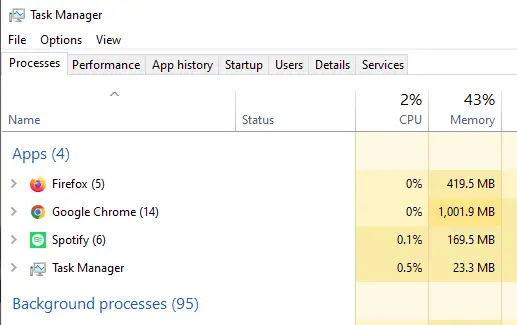
3. Slow or outdated Graphics Card
If you have an old or slow graphics card, it will take longer for Photoshop to render the images. The minimum graphics processor requirement to run Photoshop is on Windows, a GPU with DirectX 12 support and 1.5 GB of GPU memory, while on macOS, a GPU with Metal Support and 1.5 GB of GPU memory.
How to fix slow or outdated Graphics Card
The first step is to update your graphic drivers. Go to your Graphics Card’s brand’s website and check for the latest drivers. Download and install them per their instructions.
If the issue is not outdated drivers, you may need to buy a better graphics card with 2-6GB of GPU memory. On a laptop, this may not be possible. You may have to get a new computer with a good GPU.
Do you need a Graphics Card to Run Photoshop?
4. Your Photoshop File is too Large
Let’s consider the size of the files you are working with. If you are working with large files, it is going to take longer for Photoshop to open them. This is especially true if you are working with RAW files. Digitally, the file size is measured in kilobytes, megabytes, or gigabytes.
This is directly proportional to the pixel dimensions of the image. Photoshop can support maximum pixel dimensions of 300,000 square pixels per image. Images with more pixels will demand more storage space.
Also, If you have a lot of layers, it will take Photoshop longer to render them.
How to reduce file size in Photoshop
To determine and decrease the size of your image file, On the Menu bar at the top, click on Image, and then Image Size. The width and height of the image will be displayed in terms of pixels.
You can adjust down these dimensions to proportionally reduce the size of your image. You can also reduce your image resolution if it’s higher than 300ppi (pixels per inch). 300ppi is the most common resolution for Print and 72ppi is preferred for files intended for digital display.
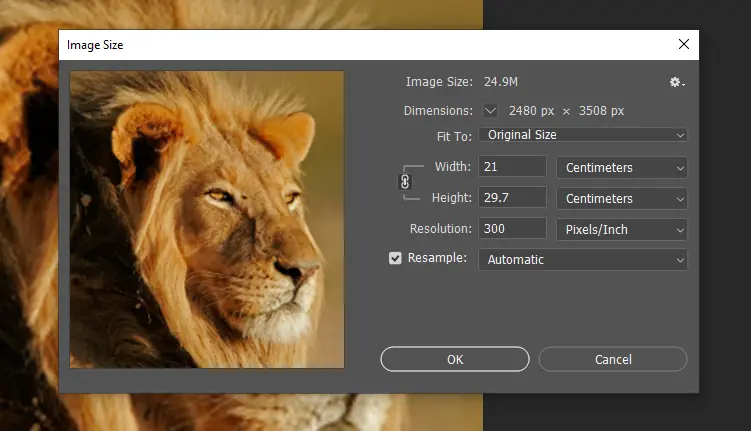
You may also rasterize and merge shape, vector and paint layers that you don’t feel will need any more changes.
Too many Plugins
Lastly, your Photoshop may be slow because you have too many plugins installed. If you have a lot of plugins, they will also take up resources and slow down your Photoshop.
How to uninstall Photoshop plugins
Locate the plugins folder on your computer. On windows, you’ll find this folder at C:/Prorgam Files/Common Files/Adobe/Plug-Ins/CC. Select the plugins you wish to delete, right-click and select delete or press DEL on your keyboard.
Will More RAM Make Photoshop Faster?
Yes! The amount of RAM directly corresponds with the performance of the computer. Therefore adding more RAM will make Photoshop run faster because it will improve the resource pool for your computer.
How Much RAM Do I Need For Photoshop?
8GB is the minimum requirement for running Photoshop. The recommended RAM for optimal performance is 16GB.
RAM is an important ingredient when it comes to Photoshop performance, but it is not the only factor. The processor, storage, and graphics card are also important.
Additional Tricks On How To Fix A Slow Photoshop
Run a virus scan. This will help to remove any viruses that may be on your computer. Another thing you can do is clean your registry. This will help to remove any corrupt files that may be on your computer.
You can also try to reduce the number of color profiles and font files. If you have a lot of color profiles or font files, freeing them will give your computer more resources to work with and may help to speed up Photoshop.
Frequently Asked Questions
The following are some of the most frequently asked questions about Photoshop in relation to RAM and other performance-related issues:
Is 4GB RAM Enough For Photoshop?
4GB RAM is only okay if the processor is good and the SSD is also available.
Is 8GB RAM Enough For Photoshop?
Yes, 8GB is the minimum recommended RAM by Adobe for the average user. It will be efficient for light to moderate usage. However, if you work with large files, 16GB or more is best.
Is 16GB RAM Enough For Photoshop?
Yes, 16GB RAM is the standard recommended amount of RAM for Photoshop.
Is 32GB RAM Enough For Photoshop?
For most users, 32GB RAM will be overkill. Unless you are working with very large files or doing intense graphics work, you won’t need this much memory. Adobe recommends 32GB of RAM for heavy video editing tasks with programs like After Effects and Premiere Pro.
What is the best way to speed up Photoshop?
To speed up Photoshop, you can use a faster computer, close unnecessary programs, increase your RAM or uninstall unnecessary plugins.
What is the fastest way to render in Photoshop?
A: The fastest way to render in Photoshop is to use a computer with a fast processor and plenty of RAM.
Conclusion
There are several causes of why your Photoshop is running slow. These range from insufficient RAM; too many programs running, an outdated graphics card, to too many plugins installed. You could make your Photoshop run quicker with some quick fixes.
You may reduce the number of layers you’re operating with where necessary, disable plugins that you aren’t using, shut down any programs and background processes you aren’t using and if all else fails, Upgrade your computer’s RAM or buy a faster computer.