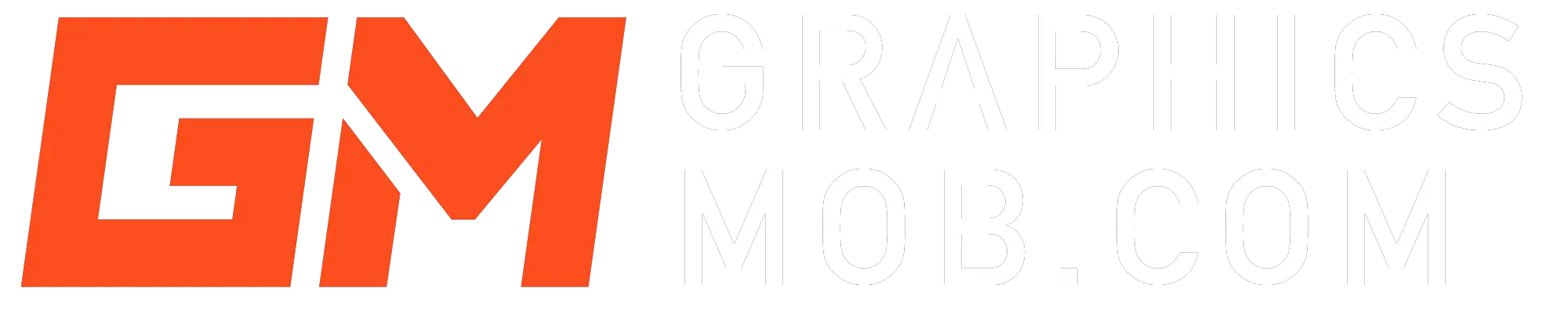Photoshop won’t let you paste directly onto another image, shape or smart object layer. You will usually have to merge the newly created layer with the one where you intended to paste it, which may involve rasterizing the layer. Fortunately, there are several methods to paste in Photoshop without creating a new layer:
Method 1: Convert to Smart Object
One of the easiest ways to paste content into an existing layer is to convert the layer into a Smart Object. To do this:
Right-click on the layer you want to add content to, and select “Convert to Smart Object.”
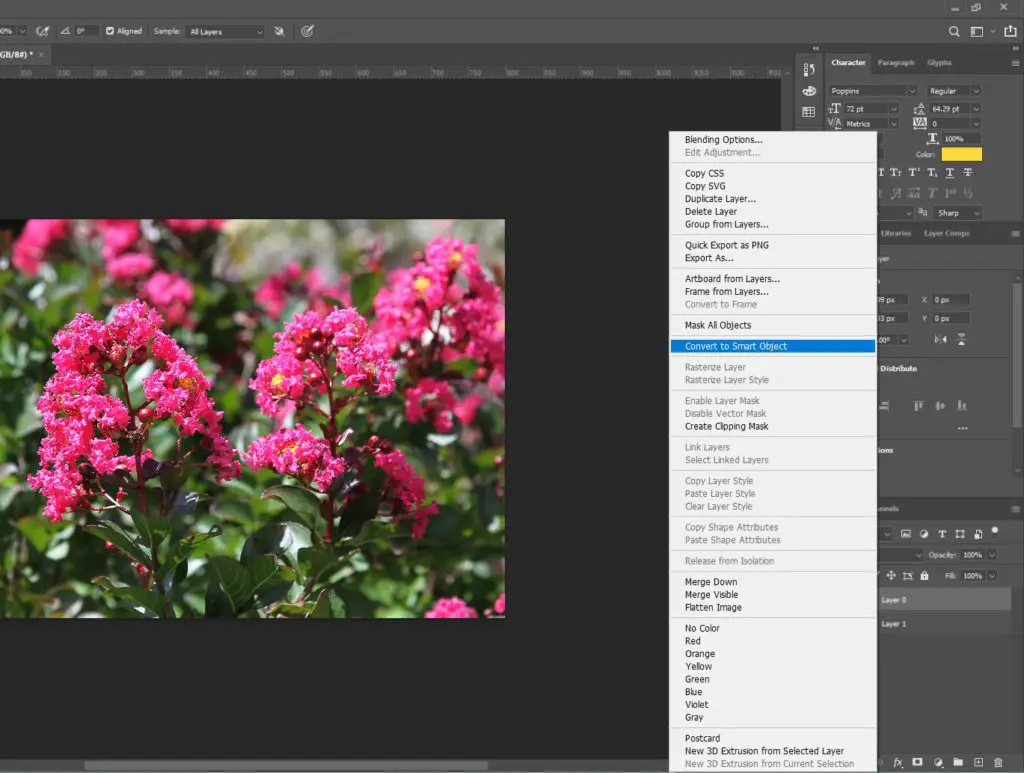
Next, double-click on the layer icon to open the Smart Object.
Copy the item you need to paste using Ctrl+C or Cmd+C on mac. If you are placing an image, go to File>Place embedded/linked and place it from your computer.
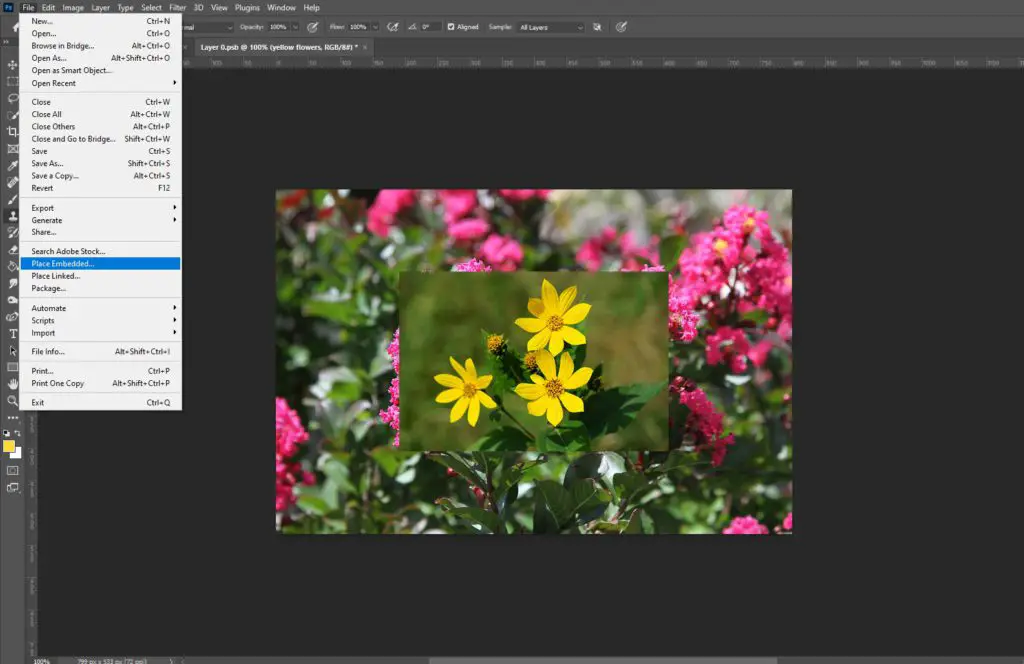
Paste your desired content onto the smart object canvas.
Hit Ctrl+S on pc or Cmd+S on mac to save your smart object.
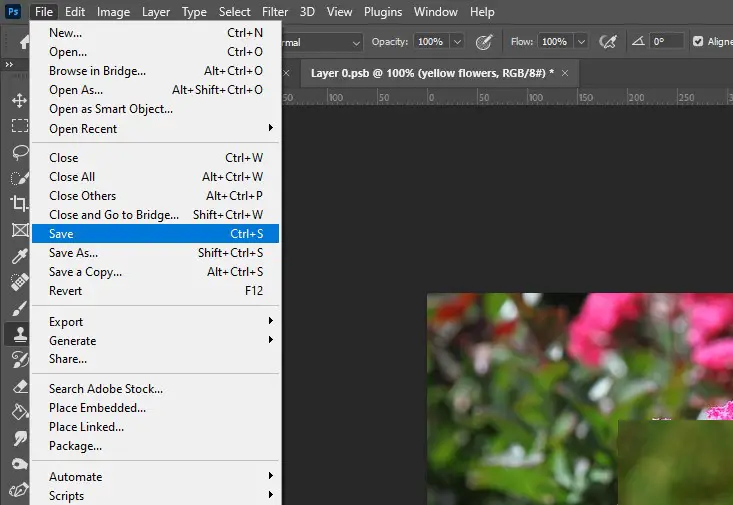
Once you save the Smart Object, the new content will appear in the existing layer without creating a new one.
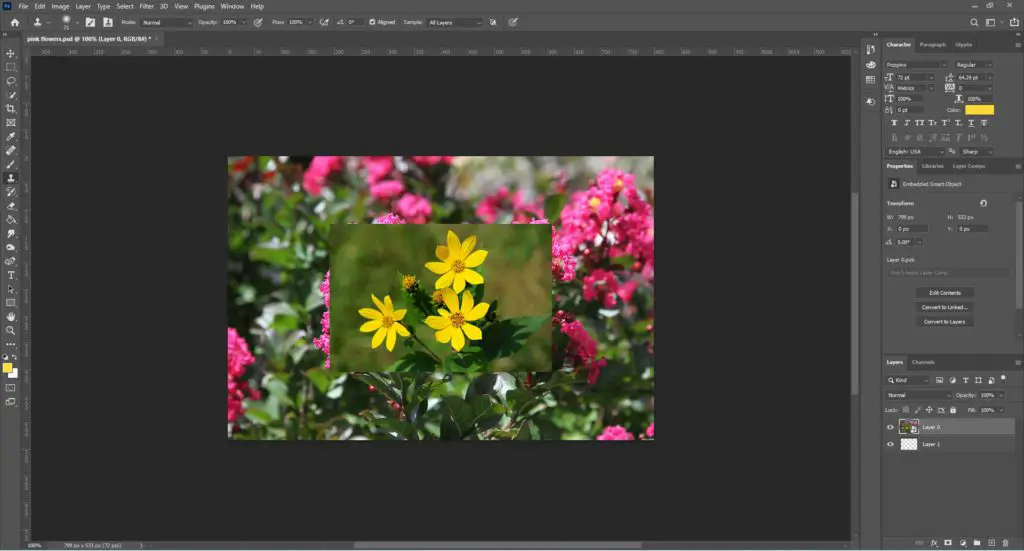
Method 2: Pasting in Animation
If you’re working on an animation and need to paste an image to a new layer without messing up your frames, try this technique.
First, hit Ctrl+V or Cmd+v to paste the copied content onto a separate layer.
Then, immediately right-click on the pasted layer and select “Merge Down.”
This command will merge the content of the new layer into the existing layer without disrupting your animation.
Method 4: Use an Extension
An alternative solution to pasting in Photoshop without creating a new layer is to use an extension tool called Animators Toolbar Pro. This tool allows you to cut and paste content into an existing frame without disrupting your grouped animation keyframes. Although this tool costs money, it can be a valuable investment for animators looking to streamline their workflow.
To use Animators Toolbar Pro, select the part of the image you want to copy using the lasso tool. Then, cut it with the Scissors icon and paste it into the next keyframe using the “Paste Special” command, which looks like a marker. These tools are available in the Animators Toolbar, allowing you to copy and paste content into a current layer without creating a new one.
In summary, there are several ways to paste in Photoshop without creating a new layer. Whether you prefer to use Smart Objects, the stamp tool, or an extension tool like Animators Toolbar Pro, these techniques can help you work more efficiently and keep your projects organized.