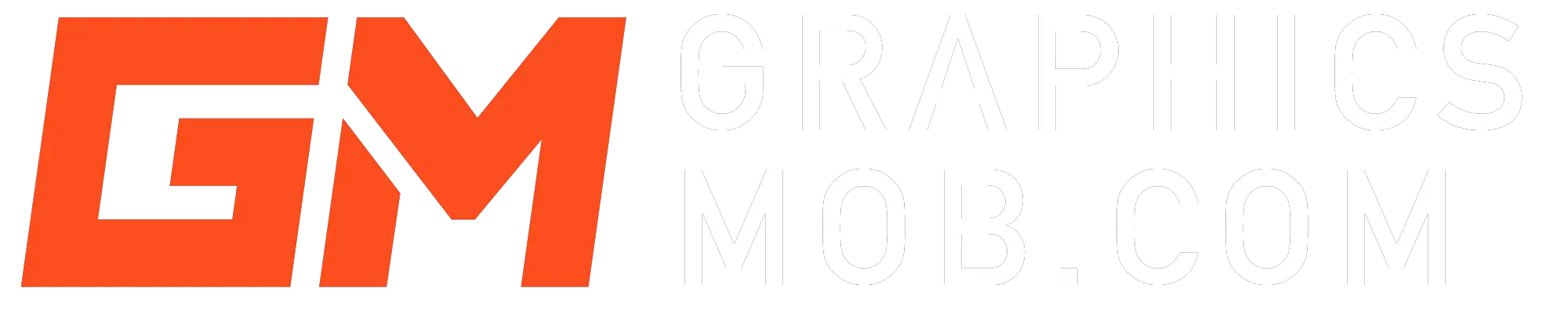Users who experience trouble with the gradient tool on Illustrator report that they are unable to click on the tool, or make any changes to color or direction on a drawing. The cursor appears with a blocked sign and the user is unable to manipulate it to make changes to the image.
The following are common causes of the gradient tool failure in Illustrator and their fixes:
Issues with gradient modification
The tool does not allow you to modify the gradient when you have made your selection. You have created a shape on Illustrator, and you intend to add a gradient but the gradient disappears when you try to edit it. This is likely because there’s a conflicting swatch set in the appearance panel.
How to fix:
- Select the object (v).
- Go to window>Appearance.
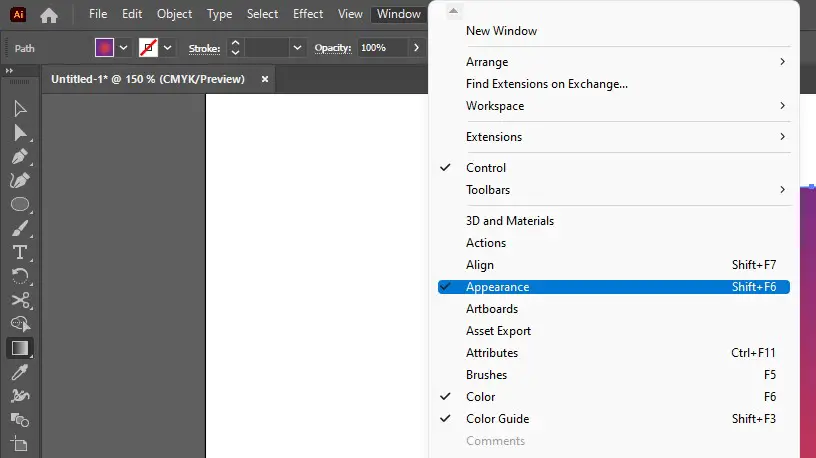
- On the appearance panel, click the options menu and select Clear appearance.
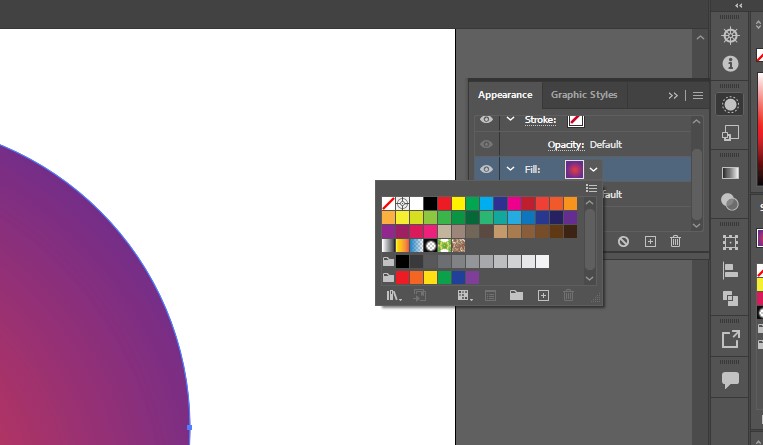
- Then try the gradient tool again.
Gradient Annotator not showing
If you are using an old version of Illustrator, the gradient adjustor does not show when you select multiple objects.
How to fix: If you want to have one gradient across multiple objects, you should group them first. Select the objects, right-click and select group (ctrl/cmd+G). You can still adjust ungrouped objects in the gradient panel: Window>Gradient.
Are you files pixelated when you export for screens?
Changes to unrelated gradients when using scripts
This may be an issue when you try to use scripts that involve changing gradients. The gradient tool changes each one when you only make changes to one. Try and disable any scripts that may be running and restart illustrator Here is a further exploration of the problem.
How to fix: The only available solution is to manually select the objects individually and apply the appropriate changes using the parameters in the Gradient panel. This issue is common for users who use scripts to change colors on objects automatically.
If any of these fixes don’t solve your problem, you may have a bug with your version of illustrator. Reinstall your program or switch to an earlier or later CC version. You may also contact adobe support for troubleshooting.
How do I edit an existing gradient in Illustrator?
Gradients are used to create color blends, add light and shadow effects, and add volume to vector objects. Gradients can be linear, radial or freeform. The gradient tool on illustrator is used to apply, create and modify a gradient.
You can modify the color, opacity, origin, angle and location of a gradient direct from the Gradient tool, Control panel, Gradient panel and properties panel.
Open the gradient panel by going to Window>Gradient.
Select the object using the selection tool (v) and on the gradient panel the applied gradient should appear.
- Left-click and drag the sliders to change the gradient.
- To edit each color, double-click on the slider.
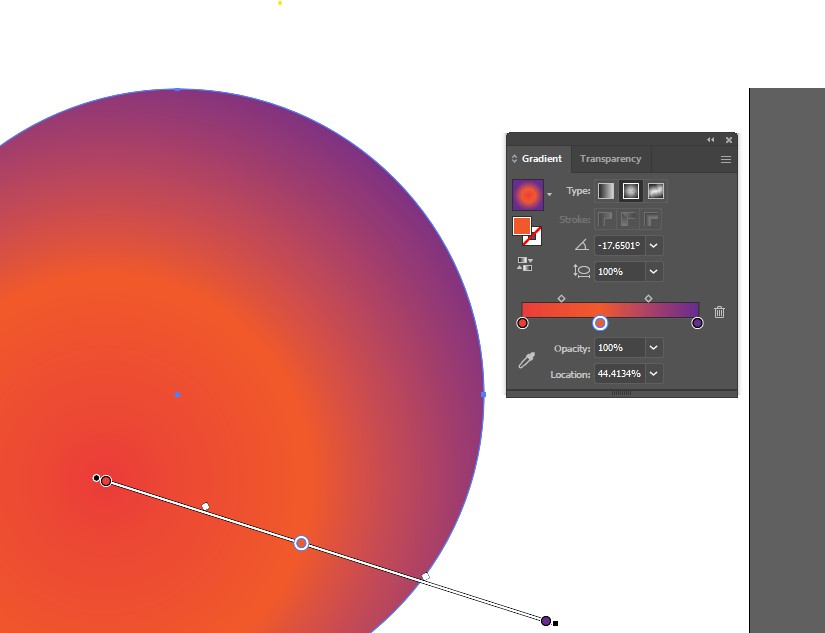
- To remove color in the gradient, click and drag down the slider.
- To add a color slider, left-click on a blank part of the lower edge of the gradient on the panel.
How do I edit a freeform gradient in Illustrator?
A freeform gradient creates a blend of color stops within a shape in a specific sequence to create a smooth and natural blend of colors.
To edit an existing freeform gradient:
- Select the object with the selection tool (v).
- Select the gradient tool in the toolbox.
- On the shape, you’ll see the color stops (circle icons) representing each color.
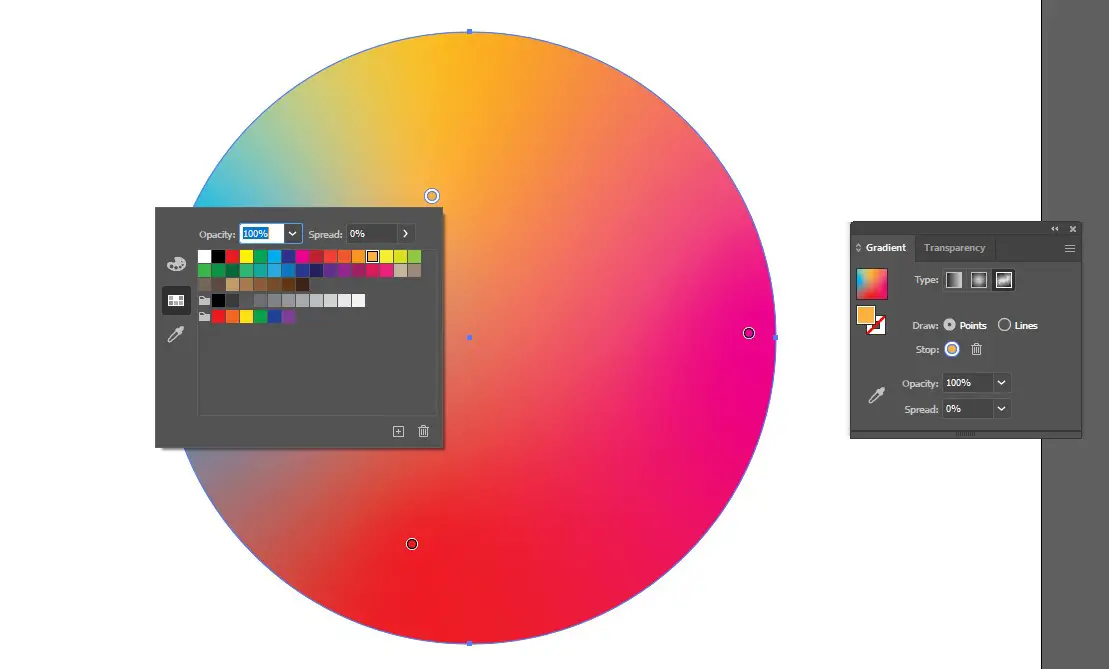
- You can left-click and drag the around to shift the colors.
- To change the color, select one stop. Then double click on it or on the existing swatch in the swatches panel. From here you can change to any color you wish.
How do you change to a freeform gradient in Illustrator?
- Select the shape.
- Go to the properties or control panel and switch to the gradient tool.
- Click on the Freeform gradient button to change the gradient to a freeform gradient.
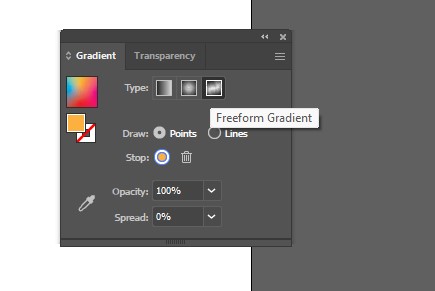
- You will then see a series of color stops on your object, whose number and color depends on your artwork. Double click on them to change the colors or use the swatch panel: Window>Swatches.
Why is gradient not working on Illustrator text?
This can be solved in the following steps:
- Select your text with a selection tool. Do NOT use the text tool.
- Open the Appearance panel- Window>Appearance.
- On the Appearance panel, click on add a New Fill.
- Click the drop-down arrow next to the fill and select a gradient swatch.
- You may also open the gradient panel (window>gradient), select a pre-existing gradient and edit the sliders.
Summary
The gradient tool in Illustrator is versatile and one of the biggest trends in graphic design. Some of the reasons you can’t edit gradient in illustrator include gradient annotator not showing in older version, you are running a script, or a swatch is set in the Appearance panel and you need to remove it. You can solve these issues by following the step-by-step guidelines in this article.