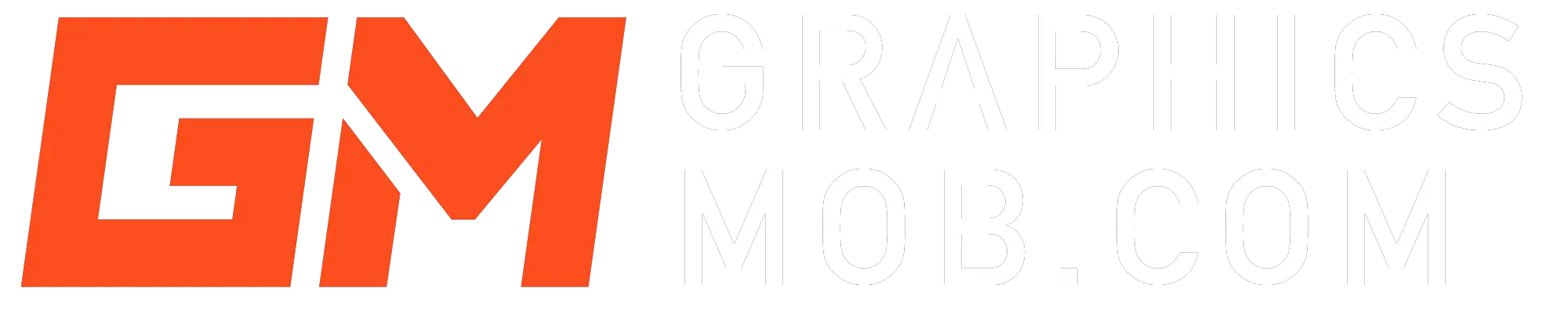Your Pen tool is not working in Photoshop because your program has a bug. Certain versions of Photoshop have had this issue, most commonly Photoshop v22.3 released in 2021. To fix this, update Photoshop to a newer version (v22.4 or later). If this is not an option for you, you may revert to an older version.
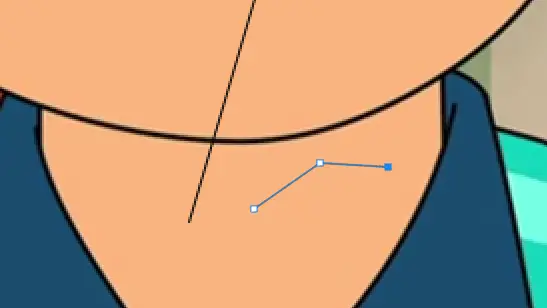
Quick Fix
Photoshop users have reported that the pen tool only creates anchor points but does not connect them with a path. If the pen tool path is not visible, this is likely an issue with Photoshop’s display feedback and may affect other vector tools in the program.
Some users have reported being able to fix the issue by turning the Layer’s visibility off and then on.
The bug is also triggered when you rename the work path. DO NOT rename the work path or delete it. You can create a new path above the work path, and even rename the new path and it should work fine.
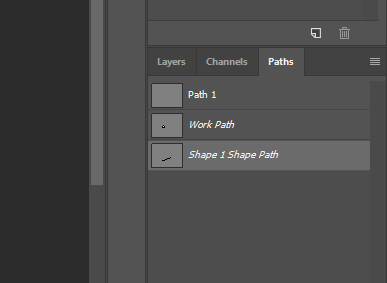
This bug has been reported on both MacOS and Windows. Updating your Photoshop should fix the pen tool.
How to update Photoshop
To Update Photoshop, launch the program, and in the Menu Bar, select Help>Updates… This will Launch Creative Cloud where all Adobe programs are updated. You should see the latest Photoshop update here.
How to revert to an older version of Photoshop
In the Creative Cloud Interface, go to Photoshop and click the ellipses/dropdown next to the open/update button. Click “other versions”. This will bring up a list of previous versions of Photoshop. Install whichever version you prefer. Photoshop allows you to have multiple versions installed at a time.
Conclusion
If your pen tool is not working in Photoshop it is likely caused by a display feedback bug. This causes the path to not be visible on the canvas. This issue was most common in Photoshop v22.3. A quick fix would be to turn the layer visibility (eye icon) off and back on.
Try not to rename or delete the work path.
A more permanent solution would be to update Photoshop to a newer version. If this is not an option for you due to system limitations, you may choose to downgrade/revert to an older version.
If the issue persists even after trying the fixes in this article, reach out to Adobe support for help.
Find out why photoshop takes so long to install.