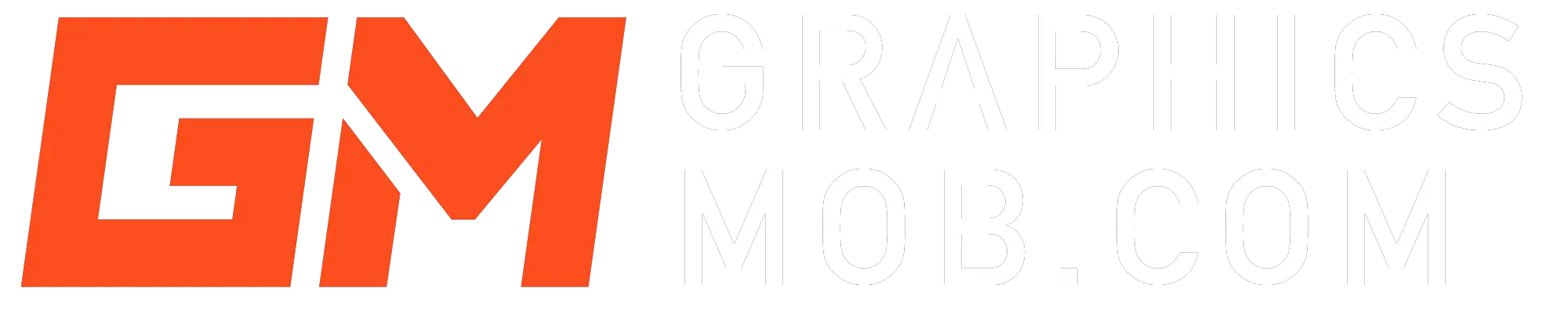There are a few different ways to undo changes in Photoshop. The most common way is to use the Undo command. To do this, simply click on the Edit menu and select Undo. You can also use the keyboard shortcut Ctrl+Z (Windows) or Command+Z (Mac).
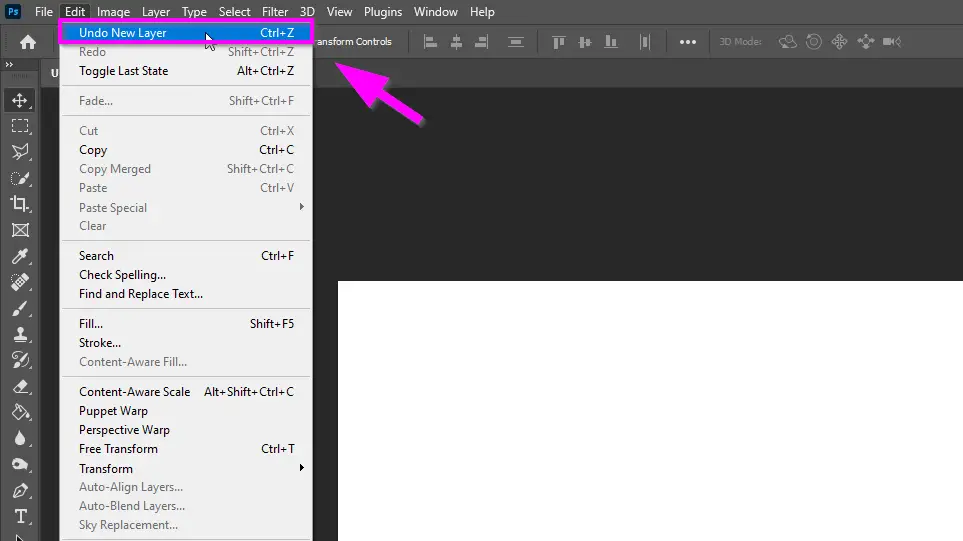
The Undo command will undo the most recent change that you made to your image. If you want to undo multiple changes, you can keep clicking on the Undo command or pressing Ctrl+Z (Windows) or Command+Z (Mac).
If you have made a lot of changes to your image and you want to undo them all, you can use the History panel. The History panel shows a list of all the changes that you have made to your image. To undo a change, simply click on the desired change in the History panel.
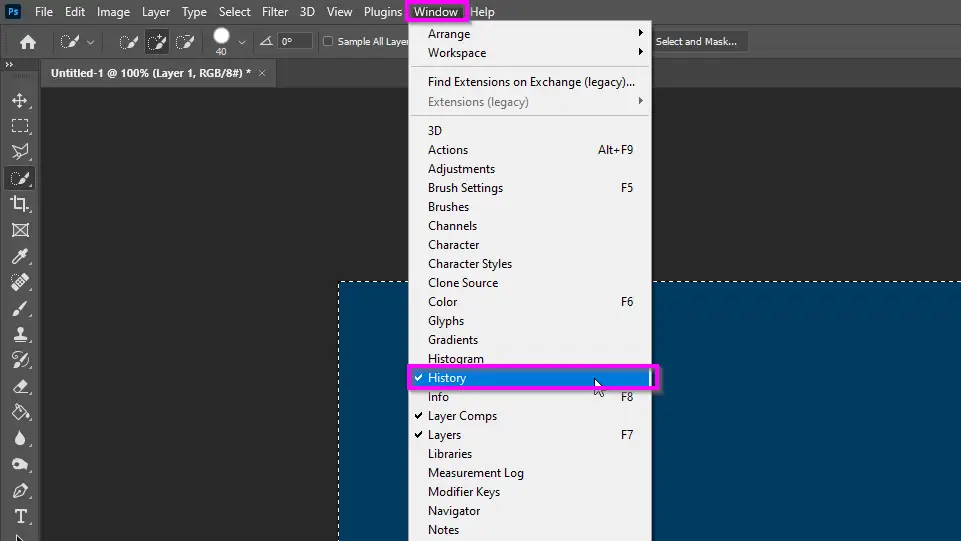
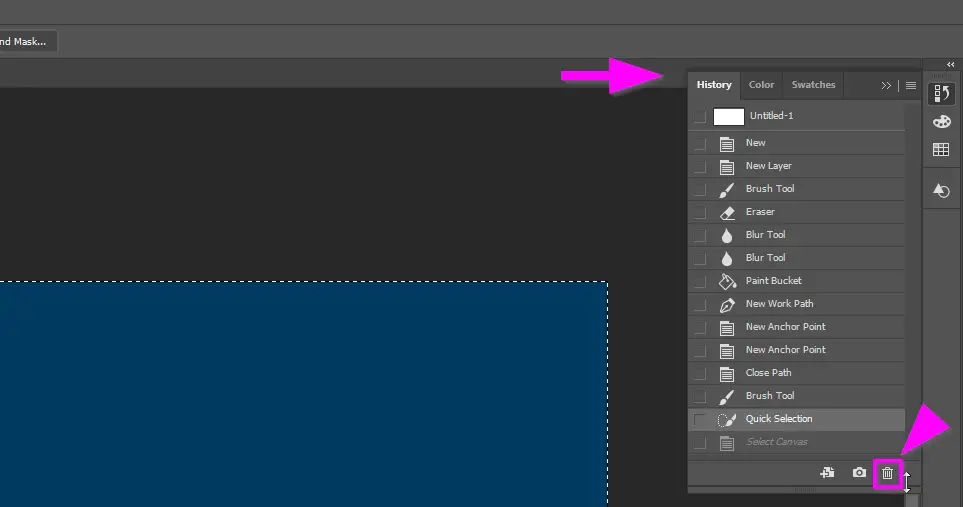
Other Ways to Undo in Photoshop
In addition to the Undo command and the History panel, there are a few other ways to undo changes in Photoshop.Toggle Last State command. This command will undo the most recent change that you made to your image. To use the Toggle Last State command, simply click on the Edit menu and select Toggle Last State. You can also use the keyboard shortcut Alt+Ctrl+Z (Windows) or Option+Command+Z (Mac).
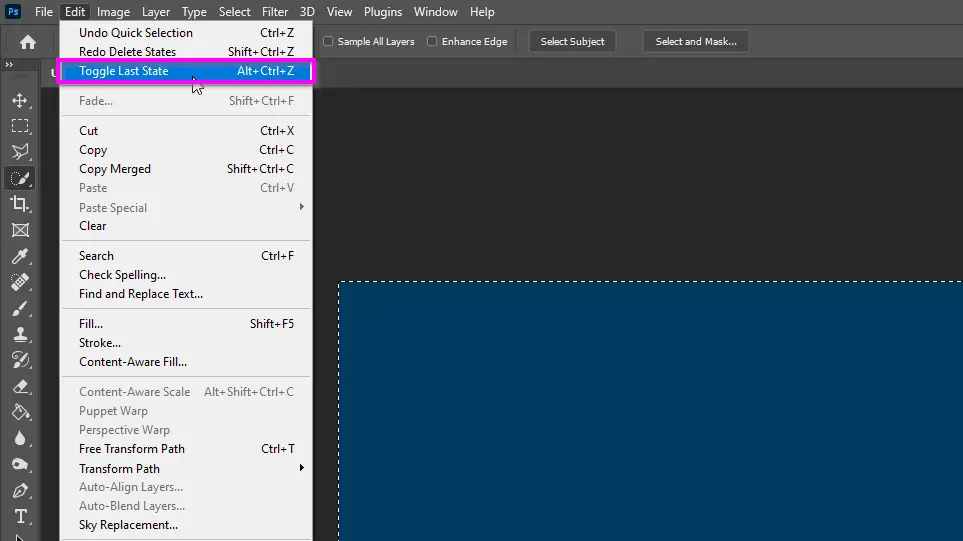
Conclusion
Undoing changes in Photoshop is a simple process. By following the tips in this article, you can easily undo any changes that you make to your image.